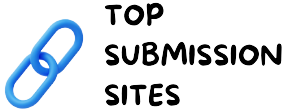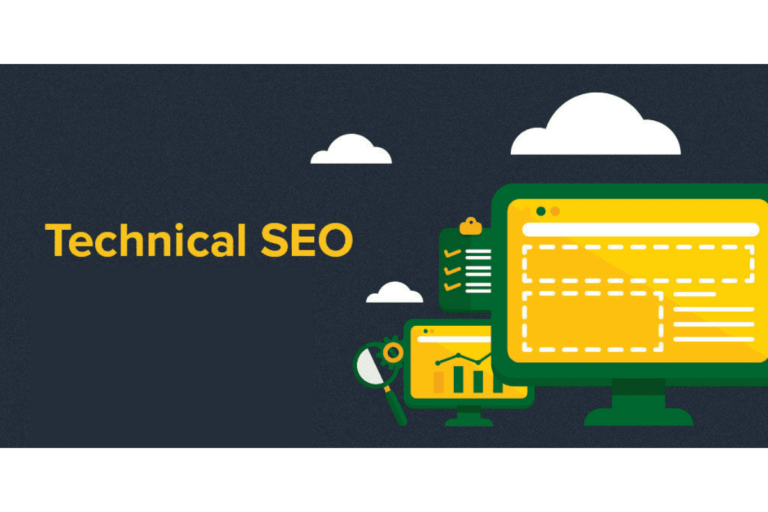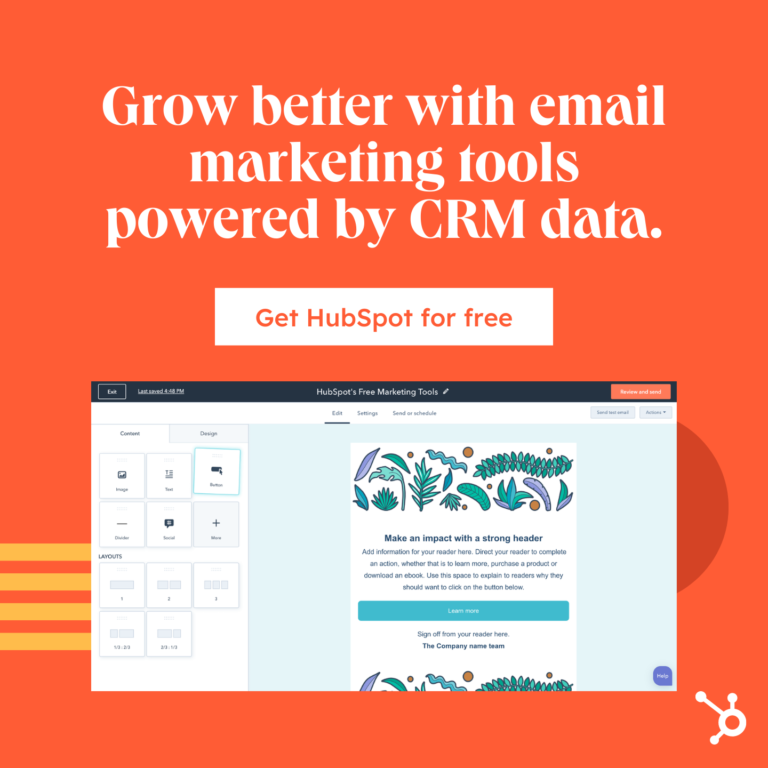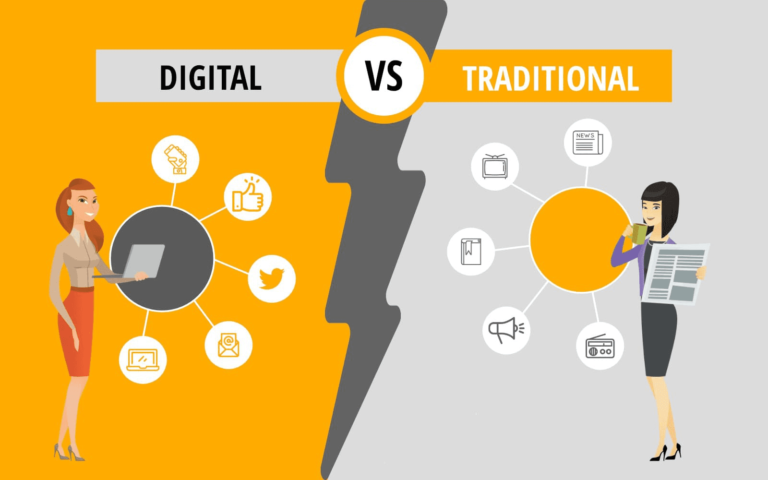How to Use Microsoft Clarity to Better Understand Users
Table of Contents
Toggle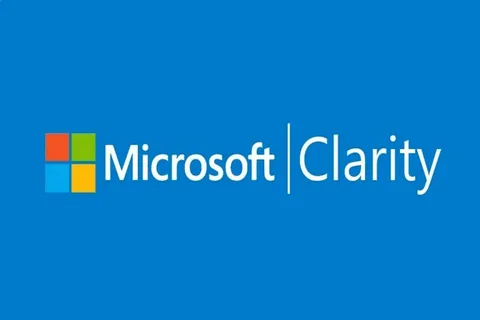
In today’s competitive digital landscape, understanding your website’s audience is critical for improving engagement, user experience, and conversion rates. Microsoft Clarity is one of the best tools to provide insights into user behavior, allowing marketers and website owners to make data-driven decisions. In this guide, we’ll delve into what Microsoft Clarity is, how to use it, and why it’s essential for gaining deeper insights into your website’s performance.
Introduction to Microsoft Clarity
Microsoft Clarity is a free web analytics tool from Microsoft that helps website owners gain insights into how users engage with their site. While tools like Google Analytics provide general traffic data, Microsoft Clarity offers visual insights, including heatmaps and session replays, making it easier to interpret user behavior.
The primary goal of Microsoft Clarity is to offer comprehensive insights into user interactions, which can help in improving user experience (UX), optimizing content, and boosting website performance. One of its standout features is its ability to track user sessions, providing a visual overview of what users are doing on your site. It’s an intuitive tool designed for both beginners and advanced users, making it a versatile choice for digital marketers and business owners.
Why is Microsoft Clarity Important ?
Understanding how visitors interact with your website helps in identifying problem areas, such as where users drop off, which content gets the most attention, and how you can optimize for better performance. With insights into users’ scrolling, clicking, and interaction behavior, Microsoft Clarity helps you make strategic decisions that can lead to better engagement and higher conversions.
What is Microsoft Clarity Used For ?
Microsoft Clarity is used to track, analyse, and optimize website performance by providing actionable insights into how users interact with your site. Here are uses of Microsoft Clarity:
- Session Replays: Microsoft Clarity records individual user sessions, allowing you to replay how visitors navigate your site. This gives you a detailed understanding of user behaviour and helps in identifying pain points or usability issues.
- Heatmaps: With heatmaps, you can visually see where users are clicking, how far they scroll, and which elements they engage with the most. This is crucial for optimizing layouts, CTAs, and content placement.
- Analytics: It provides essential analytics data, such as user sessions, page views, and bounce rates, similar to what you’d expect from traditional analytics tools.
- Insight into Usability Issues: Clarity identifies rage clicks, dead clicks, and excessive scrolling, allowing you to detect areas that frustrate users.
In summary, Microsoft Clarity is a powerful tool for identifying areas of improvement on your website by understanding user behavior in a visual and actionable way.
How to Use Microsoft Clarity for Beginners
If you’re new to Microsoft Clarity, don’t worry! The setup and use are straightforward. Here’s a step-by-step guide on how to get started:
- Sign Up for Microsoft Clarity: Visit the official Microsoft Clarity website, sign up for a free account, and register your website. You’ll receive a unique tracking code to add to your site.
- Install the Tracking Code: Copy the tracking code provided by Clarity and add it to your website’s header. For platforms like WordPress, you can use plugins to insert this code easily. For custom websites, add the code manually in the <head> section.
- Wait for Data: After installing the code, it may take a few hours for Microsoft Clarity to start recording data.
- Explore the Dashboard: Once the data starts coming in, you can access the Microsoft Clarity dashboard to view session replays, heatmaps, and key analytics. The dashboard is user-friendly, and most features are accessible through intuitive navigation.
- Analyze User Behavior: Use session replays to watch how users interact with your site and identify issues like excessive scrolling or rage clicks. The heatmap will show which areas of your site attract the most clicks, helping you optimize key elements.
By following these steps, you can start collecting valuable insights from Microsoft Clarity, even as a beginner.
Deeper Website Analytics Using Microsoft Clarity
Microsoft Clarity goes beyond basic metrics to offer deeper insights into user behavior. One of its standout features is scroll tracking, which shows how far users scroll down a page. This is particularly useful for determining if users are engaging with content below the fold.
The click-tracking feature highlights areas where users frequently click, which helps in optimizing call-to-action buttons or other important elements on a page. With these visual tools, Microsoft Clarity allows for a more hands-on approach to understanding user engagement.
The session replay feature is another key tool for identifying behavioral patterns. If you notice high bounce rates or low conversions, watching session replays can help you pinpoint where users may be getting stuck or confused.
Clarity also integrates with Google Analytics, allowing you to use both tools together for an even more comprehensive understanding of user behavior and website performance.
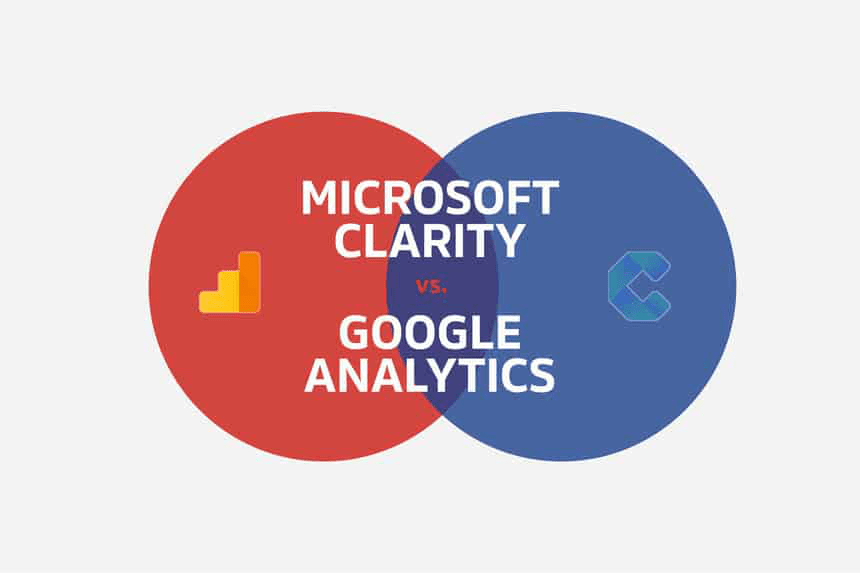
How to Check If It’s Working or Not?
Once you’ve installed Microsoft Clarity, you’ll want to make sure it’s working properly. Here’s how you can check:
- Check for Data in the Dashboard: After a few hours, log in to your Microsoft Clarity account and check if session data, heatmaps, and other analytics are showing up. If they are, the tool is working fine.
- Use the Clarity Diagnostic Tool: Microsoft Clarity offers a built-in diagnostic tool that can help you verify if the tracking code is installed and functioning correctly on your website.
Cross-check with Other Tools: If you’re already using tools like Google Analytics, cross-reference the data from both tools to ensure that Clarity is accurately tracking visitors and sessions.
Microsoft Clarity vs Google Analytics
Microsoft Clarity and Google Analytics are both excellent tools for understanding website performance, but they serve slightly different purposes.
- Google Analytics: Focuses on tracking metrics like traffic, session duration, and conversion rates. It’s data-driven and offers a wide range of reports for SEO, audience behavior, and marketing performance.
- Microsoft Clarity: Focuses on user behavior through visual tools like session replays and heatmaps. While it doesn’t have as many detailed metrics as Google Analytics, it excels in showing how users actually interact with your site.
For those looking for a comprehensive data analytics solution, using both tools in tandem can provide an in-depth understanding of both quantitative and qualitative website data.
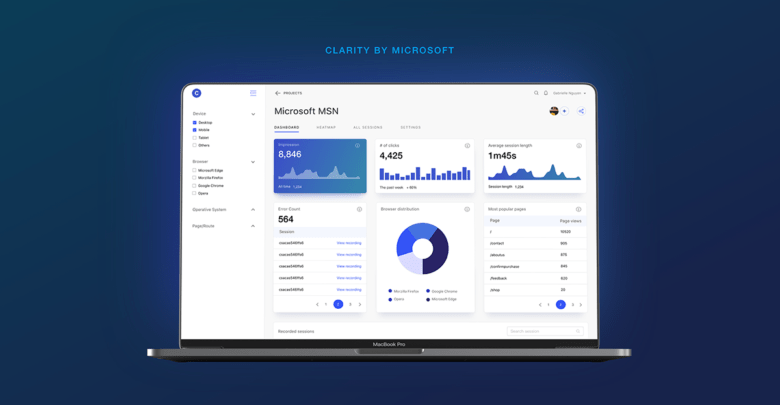
Microsoft Clarity vs Hotjar
Hotjar is another popular tool for tracking user behavior, but how does it compare to Microsoft Clarity?
- Hotjar: Offers heatmaps, session recordings, and user surveys. It’s known for its more detailed behavioral insights but is also a paid tool, with free options being somewhat limited.
- Microsoft Clarity: Also provides heatmaps and session replays, but it’s entirely free to use. While it lacks some of the advanced features that Hotjar offers, its free price point makes it an attractive option for businesses on a budget.
Both tools are excellent for UX optimization, but Clarity stands out for its zero-cost offering.
Microsoft Clarity Extension
For users who want even more convenience, Microsoft offers the Microsoft Clarity browser extension. This extension allows you to analyze user behavior directly from your browser without needing to log into the Clarity dashboard every time.
With this extension, you can:
- View Heatmaps Directly: Instantly view heatmaps on your site without switching to the Clarity dashboard.
- Monitor User Behavior: Track sessions in real-time, allowing for faster decision-making when optimizing your website.
To install, simply go to your browser’s extension store and search for “Microsoft Clarity.” Once installed, you’ll have access to most Clarity features directly from your browser.
Our Experience for This Tool
At TopSubmissionSites, we leverage Microsoft Clarity to enhance user experience and optimize our website’s performance. By tracking real-time user interactions, such as clicks, scrolls, and navigation patterns, Clarity allows us to understand how visitors engage with our content. This data-driven approach helps us identify potential usability issues, improve page layouts, and enhance call-to-action placements to ensure seamless navigation.
Using heatmaps and session replays, we gain valuable insights into user behavior, allowing us to make informed decisions that align with your digital marketing needs. With Clarity’s detailed analytics, we ensure that our services, blogs, and tools are optimized to meet the expectations of our global audience. At TopSubmissionSites, your seamless browsing experience is our priority, and Microsoft Clarity helps us achieve that by continuously refining our platform to better serve you.
FAQs about Microsoft Clarity
Is Microsoft Clarity free to use?
Yes, Microsoft Clarity is completely free to use. There are no paid tiers or hidden fees, making it an excellent choice for businesses and marketers of all sizes.
What is the use of a Clarity tool?
Microsoft Clarity helps you understand how users interact with your website. It provides insights into user behavior through features like heatmaps and session replays, allowing you to identify areas of improvement and optimize the user experience.
Who uses Microsoft Clarity?
Website owners, digital marketers, UX designers, and business owners commonly use Microsoft Clarity to analyze and optimize website performance.
Does Microsoft Clarity affect SEO?
No, Microsoft Clarity does not directly affect SEO. However, by providing insights that help improve user experience, it can indirectly contribute to better SEO performance as user engagement and retention improve.
Is Microsoft Clarity like Google Analytics?
Yes and no. Microsoft Clarity offers behavioral analysis through session replays and heatmaps, while Google Analytics focuses on metrics like traffic and conversions. Both tools complement each other, but they serve different purposes.
How long is data stored in Microsoft Clarity?
Microsoft Clarity stores data for up to 12 months, which is great for long-term analysis.
How do I give Microsoft Clarity access?
You can give Microsoft Clarity access by signing up on their website and adding the tracking code to your website’s HTML. This gives Clarity access to start tracking and recording user interactions.
What are the three types of clarity?
The three main types of clarity Microsoft offers are heatmaps, session replays, and scroll tracking.
Is clarity a good tool?
Yes, Microsoft Clarity is an excellent tool, especially for those looking for a free, user-friendly platform to analyze user experience and improve their website performance. Its simple interface, powerful visual insights, and zero cost make it an appealing option for beginners and experienced marketers alike.
Is Microsoft Clarity useful?
Yes, Microsoft Clarity is highly useful for identifying user experience issues, understanding how visitors engage with your website, and finding optimization opportunities. It’s particularly valuable for UX designers, marketers, and site owners looking to improve conversions and engagement.